CTS 048: Cisco Mobility Express
Clear To Send: Wireless Network Engineering - Un podcast de Rowell Dionicio and François Vergès - Les lundis
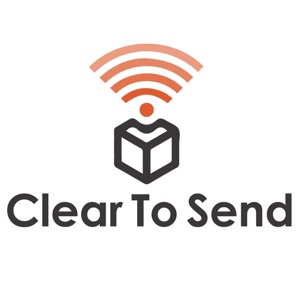
Catégories:
Cisco Mobility Express is a small to medium sized Wi-Fi solution which can be deployed in just under 20 minutes. In this episode, I talk about my what Cisco Mobility Express entails and how I configured a couple of Cisco 1800 series access points. Other access points that can be controllers with Cisco Mobility Express include the 2800 and 3800 series access points. This is a special image and not the lightweight images we typically use with the larger controller based models. What’s so special with Cisco Mobility Express is there is a built-in controller. This AP can serve wireless clients and function as a controller to manage up to 25 access points and 500 clients. Installation Deploying a Cisco Mobility Express controller can be completed in under 20 minutes. After completing the boot up process, a new SSID, CiscoAirProvision, will be enabled. It can be joined using your desktop/laptop computer or with an app, CiscoWireless. For testing purposes I used the app on my iPhone which was surprisingly simple. It’s only 5 steps: * Configure an admin account * Setup the controller – System name, management IP address, etc. * Configure wireless networks * Set up RF Parameter Optimization * Confirm and Reboot Reminder: Configure your switch port properly! If you’re tagging multiple VLANs for your wireless networks, be sure to configure trunk ports to the access point. A controller can function as one single controller but for redundancy, each Cisco Mobility Express AP (1800,2800,3800 series) can be redundant to each other. But if you want to statically configure a primary and secondary controller, you can do so using the CLI. The election of a controller happens in one of three ways: * User defined * Least client load * Lowest MAC address All of your advanced troubleshooting will be done using the CLI as well. Within the web interface, to manage the controller, you have the ability to modify the configuration such as radio policies for your SSID, VLAN tags for an SSID and advanced settings such as channels, channel widths, and transmit power. Monitoring will yield statistics on access points and individual wireless clients. You can view access point statistics such as: * Channel utilization * Interference * Configured data rates * Throughput * Noise * Current transmit power Client statistics collected include: * MAC address * Uptime * Current SSID connected to * Signal strength * Basic client capabilities In addition to the statistics above, you can view the top applications used by each client and on the network. Useful Commands To get to ap level from controller: apciscoshell To get back to controller cli from ap cisco shell: AP>logout Troubleshooting AP join issues from controller: debug capwap events enable More detail: debug capwap detail enable View errors: debug capwap errors enable What you can configure via the AP: Set static IP address: capwap ap ip <ip-address> <subnet mask> <default-gateway> Configure static controller IP: capwap ap primary-base <controller-name> <ip-address> Setup a primary and secondary AP for controller: config ap priority 4 <ap> config ap priority 3 <ap> Links and Resources 15 Wi-Fi Blogs To Read via Network Computing Are there any other blogs missing from this list? One I can think of is http://www.mikealbano.com/
